April 2007
Monthly Archive
April 30, 2007
Seems like every other week someone is posting an article about the Death of the Command Line, or how Linux Distributions are Headed in the Wrong Direction, or mourning how we’ve all become so graphically oriented we’re losing our command line skills.
Jem Matzan of the Jem Report opines that XGL and twirly-spinny cubes are distracting and slow down games etc. I agree, it can be distracting and seemingly slow things down, that’s why they are packages that you have to install and enable, not the default install. No one is forcing anyone to use the XGL/Compiz cube, it’s an option for those who think they’ll use it and get something out of it.
I have a different perspective from all the “Whither goeth the Command Line?” sorts out there, the historical view of Operating Systems shows that we started out with the CLI on just about every OS that has come out, even Windows NT had a solely CLI interface in it’s first few incarnations. It was to Dave Cutler’s great sorrow (and rage, he was known to punch a wall or two…) that they forced the WFW GUI onto his project, the result being the ever-stellar Windows NT.
I usually explain (and have for over a decade in classes and presentations) that you can coexist with the CLI and GUI, just use the right one for the task at hand. The CLI is fast, it’s able to auto-complete commands and directories, and most of all, it’s very scriptable, aka you can do something over and over again manually, or you can just script the steps and execute it on demand.
The GUI, on the other hand is excellent for beginners, to walk people through sets of steps that would be mind-numbingly difficult or repetitive on the CLI, and essentially for one-off, every-now-and-then types of tasks that you won’t remember the steps for or it would be a waste of time to script. Adding users with a GUI is fine if it happens a couple of times a day or week, but adding in a couple of hundred or several thousand users requires a command line interface, or bulk importing tools.
I have found that the SUSE products are designed to have 3 methods of doing just about any task:
- CLI – Typing commands and editing files manually, fun, thought-provoking and often leads to troubleshooting
- TUI – Characterized by the /sbin/yast text-based UI, often using the NCurses library, it’s a text version of a GUI, as it were, and YaST in the TUI mode matches screen for screen with the GUI mode
- GUI – Characterized by the /sbin/yast2 X11 GUI interface, it’s run in X, is visually pleasing and very easy for people to understand and use
Usually when I hear someone complaining about CLI vs. TUI vs. GUI it’s because something they used to be able to do is not immediately obvious to them on a new distribution or they haven’t taken the time to figure it out, so they complain. If we ever want to achieve the amount of mass-market appeal that Novell once enjoyed, this time based on and running Linux, we have to provide tools that provide for a safe, sane and doable path for the various types of methods that people want to use. I think SUSE does this well, and not many others do.
How do you feel about CLI vs. GUI? Should we feature more articles about tools and the CLI? Comment and let me know.
RossB
April 30, 2007
Live CD/DVD’s are incredibly useful for so many different things, I use Live distro’s all the time, mostly for system recovery and for handing out to people who want to try out Linux. Gone are the days when trying out Linux meant a significant portion of commitment through partitioning to make room, figuring out how to dual boot, then hoping that Windows doesn’t blog away LILO or GRUB when you update or Service Pack it.
For me, the openSUSE Live CD/DVD distribution is like an ambassador from Linux -Land, showing people who want to know more about SUSE how nicely done, friendly and attractive Linux on the Desktop can be, all without having to undergo significant investment in time and energy and troubleshooting.
I have to also give a shout-out to the grand-daddy of all Live CD’s, my all-time favorite: Knoppix. I used to use Knoppix in the classroom to teach Debian/Linux skills, but also as a quick way of having people try an alternative to the then-dominant Red Hat. One of our labs was to convert their live cd booted machine to a dual-boot Debian and Red Hat or SUSE machine, and it never failed to impress folks.
Distros have come a VERY long way since those days, the SUSE Linux Enterprise line automatically asks you if you want to make room by resizing your Windows partition (if you have one, that is!) and so does openSUSE.
You really should check out the LiveCD List, it’s got a huge number of Live CD’s for you to choose and experiment from.
Enjoy,
RossB
P.S. My vote for best name for a Live CD goes to DSL (Damn Small Linux).
April 27, 2007
Take a few minutes and look at the following list to see what’s advisable before you just plunk that box down and hook up the cable to the outside subnet.
- Determine It’s Purpose
- Do the Installation Right
- Setup an Adequate Firewall
- Configure TCP Wrappers
- Turn Off Non-Essential Services
- Secure Your Required Services
- Tune Kernel and Networking
- Connect to a Router
- Update the OS and Apps
- Additional Hardening
Additionally, you might want to look at the Tripwire, AppArmor, Bastille and Smoothwall (turns it into a router/firewall) projects for step 10, there are a lot of good ways to increase your security for not much more trouble. The inspiration for this list came from this article, which goes further in to the explanations for all of these.
April 26, 2007
The folks over at GravityZoo have posted about their project to wrap the GravityZoo framework around OpenOffice.org, effectively making it possible to run OO.o completely in an online mode, no installation or updates needed on a local client.
The mind reels at the possible implications of a totally free and accessible online version of OpenOffice.org! (Oh, and I do know about Thinkfree Office, we even blogged about it recently.) What will happen if you can simply connect from any machine in a cyber-cafe or public terminal and continue work on your Great Trans-Continental Novel or Expose of The Great Harm whenever and wherever you want?
The possibility of use in emerging markets is another very interesting concept, with the OLPC (One Laptop Per Child) program about to distribute a large number of Linux-based machines to the rest of the world. Having an online version of an Office-like suite would make backing up, data-retention and disaster-recovery scenarios much less complex, at least from a local user point of view.
What uses can you come up with for an online version of OO.o? Would you use it more or less than a local version? What information would you make available to get a free account and a certain amount of storage on someone’s server so you could access this everywhere? (I assume that is how it would work).
April 26, 2007
From the Novell press release:
Novell’s Linux took home top honors for Best Open Source Solution at the 2007 CODiE awards, the annual program led by the Software Industry and Information Association (SIIA) to recognize innovation in the software industry. …
The Best Open Source Solution category, won by SUSE Linux Enterprise Desktop 10, honors the best software solution developed from source code in either the public domain or licensed according to an open source license, including operating systems, databases, applications and infrastructure. SUSE Linux Enterprise Desktop, already a winner of “Best of Show” and “Best Desktop Solution” at LinuxWorld San Francisco in August 2006, is a key component of Novell’s SUSE Linux Enterprise desktop-to-data center strategy that makes managing and supporting Linux across the enterprise easier and more cost effective.
April 26, 2007
From the Novell press release:
Novell recently announced that Sumitomo Electric Industries is using SUSE Linux Enterprise Server from Novell(R) with integrated Xen virtualization software to extend the useful life of its platforms, minimize additional hardware investment through more efficient use of resources, and operate an effective disaster recovery site. By running SUSE Linux Enterprise Server and Xen on hardware containing Dual-Core Intel* Xeon* processors with Intel Virtualization Technology, Sumitomo Electric Industries is extending the life of valued applications on virtual servers, thus optimizing data center resources and running a more efficient business.
“This virtualization-based environment lets us keep systems in use for the long term, regardless of the external hardware configuration,” said Nobuhiro Nakamura of the Systems Technology Group in the Information System Department at Sumitomo Electric Industries. “We have a strong commitment to open source software with the aim of ensuring reliability and minimizing platform investment, and we selected Novell and Xen to reinforce this policy in the area of virtualization technology. Intel’s Virtualization Technology also gave us confidence to implement virtualization in a way that works for our company.”
April 26, 2007
Know someone who prefers Photoshop over the GIMP? Or even worse, do they think the GIMP is a method actor in a Quentin Tarentino film? Photoshop is a great tool, the default for graphic designers and webmasters who do thier own images, but it’s not Open Source. Don’t already own a license for for PS? If you’re looking at having a completely Open Source desktop and have image creation/processing needs, the GIMP deserves a chance to earn your business. Note: Codeweavers.com has support for various versions of Photoshop on Linux, check out what they have to offer if you have a Windows License for PS. While you’re there, check out the other applications in the compatibility database so you know where you stand for a Linux Desktop deployment.
One of the awesome features that the GIMP allows is the ability to perform things such as image-resizing, touchups and many other tasks in an automated or scripted fashion. Nothing like having to resize an entire site’s worth of graphics one by one to make you want to have a graphics program that supports automation. Heck, even the GNOME project owes it’s existence to the GIMP, the GTK toolkit was the underlying toolkit that helped Miguel de Icaza create what we know as GNOME (GNU Object Modeling Environment) in the first place.
In this light, to find more out about the GIMP, check out this roundup of tutorials from the Tutorials Blog. I need the GIMP now and then, but some of these walkthroughs go way beyond casual use, you can become an Open Source Graphics Powerhouse if you work your way through a significant portion of these tutorials.
Prediction: Skip (Desktop and Thin Client GOD) is going to throw a bolt at my fanboy-ism of the GIMP, let’s see if he can keep from commenting on this post…..
RossB
April 26, 2007
Ok… so unless you’ve got a house full of carbon fiber, spectra and kevlar this title may be a little sensationalized. That being said, you can design a multi-million dollar cup boat using the same operating system that’s running on your desktop or server.
Yes, of course I’m talking about Linux!
Design is absolutely critical to having the fastest boat. BMW Oracle Racing, the American syndicate, employs a design team of 38 people and has an estimated budget of $US200 million. So why is it that people who have enough money to buy a $1 Million mast (and snap it a week later) are using a free operating system?
It provides his team with the efficiency and scalability necessary to process complicated computational solutions, including measuring speed performance against the dynamic forces of water and air.
With designers working 70-hour weeks, Burns required a self-sufficient OS that would not burden his team. He found Linux easy to set up and even easier to manage. “When Linux is properly loaded onto the machines, it rarely needs supervision,” says Burns. “And to us . . . that’s like gold.”
For more info about how linux is being used to win back the cup for the United States check out these websites:
http://www.oracle.com/technology/oramag/oracle/06-linuxsupp/linux_end.html
http://www.cd-adapco.com/press_room/dynamics/20/amcup.html
April 25, 2007
We all love the openSUSE KIWI build system because it’s a powerful and flexible way to build thin client images (or images in general). That being said, there are a number of different moving parts and it’s easy to miss something. In this article I’ll give you some KIWI troubleshooting techniques.
Here are a list of the key KIWI related files. Make sure that you’ve configured all of them.
- Your kiwi build directory. This directory can be placed anywhere on your system and includes the following files
- config.xml (This file is very important. It lists the name of the image you’re about to create, whether or not to use compression, size of the image, package repository(s), local users and packages to be included in your image.)
- build.sh (If either Jason, Atiq or I have built you an image there’s probably a script named build.sh that automates the whole process. The script will automate the running of kiwi -p, copy over the appropriate configuration files and run kiwi -c. This script is not mandatory, but we find that a script like this makes life easier. Guy contends that it is unnecessary and most of its function should be performed by config.sh)
- config.sh (This is a script that is automatically called after you run kiwi -p. The purpose of this script is to activate services so that they turn on when you boot the system.)
- VERSION (This file exists in older versions of KIWI. In newer versions of KIWI the image version number is included config.xml)
- images.sh (This script is automatically called after you run kiwi -c. The purpose of this script is to clean up the image. It uninstalls unneeded rpms, including rpm itself, in order to shrink the image size. It also removes parts of GNOME that aren’t needed and other system files. You can utilize this script to set up groups, change permissions and ownership on files and other things)
- PXE Booting stuff
- /etc/dhcpd.conf (Make sure that you have filename “pxelinux.0”; and next-server ipaddress.of.pxe.server; are configured)
- /etc/sysconfig/atftpd (you must use atftp not tftp)
- tftpboot directory
- The default location for your atftp directory is /tftpboot
- Within /tftpboot you should have the following files/directories
- KIWI (all uppercase)
- config.MAC:ADDRESS (Make sure that you have one of these files for each client mac address. I’ve been told that in newer versions of KIWI you can create a file named “default” that will be the default if a config.MAC file is not there for the specific device. Make sure that the letters in the mac address are UPPERCASE. Make sure that the ipaddress inside the config.mac file points to the server hosting the image. Also make sure that the name of the image is spelled right. Also make sure that if you’re using a compressed image you note it here.)
- image (This directory contains your image and the image.md5. Make sure you have both files. Also after you have run kiwi -c don’t mount the image and mess around with the image and try to regenerate a checksum… it won’t work.)
- initrd and linux (I’ve blogged about creating these files in kiwi before. You MUST use kiwi to generate these. To learn how click here.
- pxelinux.0 (You can copy this from /usr/share/syslinux/pxelinux.0)
- pxelinux.cfg
- default (Make sure to point to the appropriate kiwi generated initrd and kiwi. Also don’t forget to add kiwitftp=ipaddress.of.server
Here are some more troubleshooting methods for common problems.
The image won’t fit on the flash even though you know it’s small enough: On a small flash don’t use compression. There isn’t enough space to de-compress it.
You have a specific package listed in config.xml, but it’s not showing up in your build: Make sure images.sh isn’t removing it.
You’re having trouble adding a local user in the images.sh script. Don’t try and add users in images.sh, rather add them in config.xml
Kiwi says that that it’s looking for image-name.gz but the image file I generate doesn’t end in .gz. Make sure that your /tftpboot/KIWI/config.MAC:ADDRESS file isn’t marked for compression.
I’m really not sure why it’s not deploying… In /etc/sysconfig/atftpd enable verbose logging. The logs will be written out to /var/log/messages. To enable this make sure the ATFTPD_OPTIONS line looks like this: ATFTPD_OPTIONS=”–daemon –verbose=10″
Everything seems right but the image won’t deploy: I’ve seen some really fast servers (quad core) and some really slow servers (running in a vm on a slow old laptop) get messed up with multicast. Edit your ATFTPD_OPTIONS line so it looks like this: ATFTPD_OPTIONS=”–daemon –no-multicast”.
As I come across other issues I’ll add to this article. If you’ve got your own solutions feel free to post comments.
April 25, 2007
Of course, you know that SLED (SUSE Linux Enterprise Desktop) includes OpenOffice.org 2, right? So what other alternative’s to the Microsoft Cash Cow Office suite exist? Here’s a roundup of the players:
OpenOffice.org – The most logical alternative, mostly because of it’s impressive feature set, unprecedented compatibility and ongoing development that includes agreements between Microsoft and Novell to enhance interoperability
ThinkFree – This is an online office suite, and mostly a competitor to Google’s offering, though reportedly with 1GB of storage and lots of other included options, this is a good deal for many smaller and medium sized operations.
Zoho – Another online office suite, or more like an online collection of tools that could be an office suite, they include much more than just a standard suite, more like Google’s bazillion tools than Microsoft Office.
Google – Google’s nearly got the whole suite of alternatives ready, they have Google Docs and Spreadsheets along with Google Calendar and of course Gmail for the email app, and just signed a deal for a Powerpoint alternative, giving them a fairly complete but somewhat disorganized set of apps that desperately need integrating.
What office suite do you use? If you use Microsoft Office currently, are you evaluating alternatives? Did I miss any? Leave a comment and set me straight…
Ross
April 25, 2007
In response to questions from readers, security expert James Tumbull answers some security related questions about Linux and Linux distros in this article from SearchEnterpriseLinux. The very first question was about AppArmor – an included feature of SUSE Linux Enterprise (both Server and Desktop). His answer…
“AppArmor is perfectly suitable as an alternative to SELinux.”
We have to agree, but we also think AppArmor is FAR easier to use. If you’d like to learn more about AppArmor go here and to see Novell’s comparison of AppArmor vs SELinux, go here.
Did I mention, that it’s included in SUSE Linux Enterprise — including the easy to use tools!?!?
April 25, 2007
IBM released a new virtual Linux environment called “IBM System p Application Virtual Environment” or “System p AVE” into public beta today. Neither way of referring to this new technology is particularly mellifluous or easy to pronounce, but regardless this is seriously good news for those who have System p hardware and want to take better advantage of Linux on those boxes.
System p already has a very healthy market share at 31.5% of revenue, according to the numbers for 2006 and System p AVE’s advent is sure to help grow this market share. Now it’s possible to consolidate AIX and Linux on the same server, the supported systems and applications are listed briefly here.
Some of the notable capabilities of AVE are:
- Ability to run most Linux X86 binaries unmodified on System p
- Virtual X86 environment and file structure
- Dynamic translation and mapping of X86 instructions to Power
- Caching to improve system performance
- No need to re-compile, translate or alter existing distributions
For more info on this beta, including the signup forms to get involved, visit the System p AVE landing page.
Powered by ScribeFire.
April 25, 2007
What’s the most often-asked question we as a team get? “Sooo, I have this app that we bought to do ______, is there a Linux version of it?” Honestly, my first reaction is to ask the person if they have Googled for the answer, and most of the time they haven’t. I guess we’re so darned helpful and engaging that they ask us first!
Seriously, rather than just typing a few phrases into Google, what are the prime places to look for Alternative Applications, either running on Linux, or even Open Source alternatives on Windows? I posted a while ago about this, many more sites are available, and I have included the earlier post’s sites to save you time:
Linux App Finder – The site is well organized, the search function does it’s job well, and they have a nice grouping of categories that you can choose and peruse to find what you want. They offer multiple RSS feeds, including both New and Updated app feeds, very useful.
Freshmeat.net – Entertainingly named, this site has been around for a long time, and mostly focuses on finding Linux applications, not necessarily making it easy to find alternatives to Windows applications. I typically don’t do anything but search immediately for keywords that describe the Proprietary application I am trying to find. I typically find tens if not hundreds of projects that match my keywords, but often projects I find are very relevant. This site could benefit greatly from a few pre-built searches and a table view that lets you compare applications and the alternatives.
Osalt.com – A relative newcomer to the scene, it’s got a lot to offer. Well designed, it’s search function yields immediate results, including both Open Source and Commercial alternatives to the various applications. I particularly get a lot out of the Categories you can select from on the left margin, they thoughtfully list the most popular open/prop in each category. Don’t forget to check out the Top 10 lists and subscribe to the RSS feed, there’s often something new daily if not more frequently.
The Table of Equivalents – A massive table of alternatives , organized around the function, then listing Windows programs that accomplish the task, and the Linux/Open alternatives. Not as flexible as other searchable databases of alternatives, but since it’s all on one huge page, it’s easy to Ctrl-F search for an application and check the listed alternatives. An example of how this site was useful to me was replacing Total Commander, a program that emulates Norton Commander, there are 9 listed Linux alternatives, several of which were as good or better than TC. No RSS feeds, and the only news options are in Russian, so check back often for updates.
openSUSE.org/Education – This is the landing page for the Education initiatives for Novell’s education community, with a great and growing list of applications for server and desktop located here. Thanks to James Tremblay for this link.
The next few sites are not really Windows/Linux alternative options, but they do help you consume more Open Source on your Windows machines, kind of a Gateway Drug to being totally Open Source.
The OSSWIN CD – The Trinidad and Tobago Computer Society has put together a great Windows Open Source CD of goodies that you can grab the ISO for, burn and hand out to friends and associates to introduce them to OSS Windows alternatives. Constantly updated, with the latest version coming out a short while ago, popping it into a computer autoruns a very nicely designed html interface that lists that categories and software it contains and makes it very easy and pleasant to get the software installed.
Mohawkes Best of FOSS – With a theme that reminds me of the X Files, it’s a very large list of Free/Open Source programs that run on Windows, plus a few proprietary ones at the bottom that were apparently too good not to mention. The site is older and not updated, but it’s worth a look and maybe saving the page in a pdf for later reference.
Jason’s Free Useful Software List – Last and not least, is a list of free software, most of which is covered elsewhere.
I hope all this is helpful, if you have other sites that you like and want to recommend, leave a comment and I’ll update this posting as new sources become available.
RossB
April 25, 2007
Excellent Timeline representing the Linux distribution tree, with most of the possible permutations listed. Click on the graphic to jump to the original site and graphic.

April 25, 2007
There are several ways to burn media in GNOME, the first and most easy way is to locate the files/directories that you want to burn, then insert a blank media (CD/DVD) into the drive and close the tray. When you close the tray, it’ll pop a dialog like the one below, asking you if you’d like to do something with your newly inserted blank media.
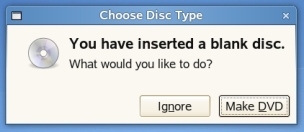
If you click the Make DVD button, it’ll then open a Nautilus window like the one shown below, you can then drag and drop your files to that window, just like you would a removeable disk.
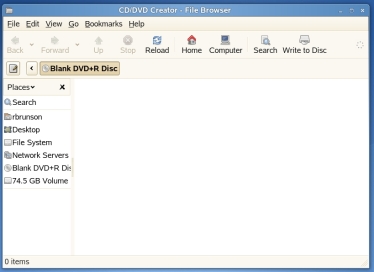
After you have dragged the files you want to burn into the window representing the media, click on the Write to Disc button on the far right to burn the media.
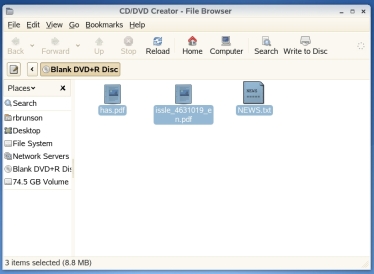
This will show the Write to Disc dialog, where you can usually just click the Write button to begin committing the data to the media. Ensure that you select the correct setting for the Eject Disc after writing checkbox.
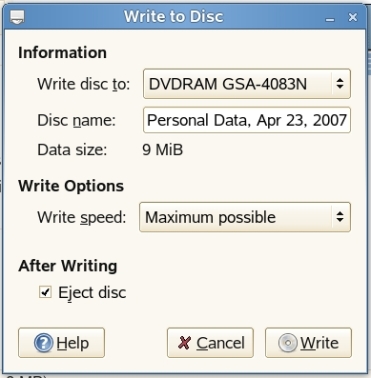
This is the easiest method, there are other solutions including K3b and most recently a newer version of Nero for Linux, but this will do the trick for most users.
Note: A commenter reminded me that you can right-click on an ISO file and choose to Write to Disk, and get your ISO image written properly to a CD/DVD, very useful and much faster than using K3b or cdrecord… Thanks Kevin.
This article from Free Software Magazine also has some good points.
RossB
April 24, 2007
Many customers utilize AutoYaST to deploy SUSE Linux Enterprise Desktop and SUSE Linux Enterprise Server machines. Most customers set up an http,ftp,nfs etc. server which contains the AutoYaST XML file and the installation source (the SLED or SLES DVD). While the easiest way to initially boot the machine and kick off the AutoYaST scripted install is to utilize PXE/TFTP, many customers do not have do not have PXE enabled in their production infrastructure.
The next best thing is to build a mini cd with the appropriate boot parameters for AutoYast and installation source pre-populated. Here are the steps to create a mini cd using K3b. You can download a specially purposed 32mb mini cd iso or just use installation cd1.
- Mount the iso:
- Mount -o loop /path/to/minicd.iso /mnt
- Copy the mounted iso’s files to your local disk
- Pre configure the boot options
- In your local copy of the boot iso configre ~/local/boot/i386/loader/isolinux.cfg so that it looks something like this:
- # install
label linux
kernel linux
append initrd=initrd splash=silent showopts autoyast=http://ipaddress/install/autoinst.xml install=http://ipaddress/install/sles10
- ‘autoyast’ is the AutoYaST config file. ‘install’ is the installation source. If you like you can specify different network protocols or a local file. You can also point to a file on the cd itself ex: autoyast=file://<path> looks for config file in specified path (relative to source root directory, i.e. file:///autoinst.xml if in the top directory of a CD-ROM )
- For more information on invoking the autoinst.xml config file see http://www.suse.com/~ug/autoyast_doc/invoking_autoinst.html
- Start K3b
- Choose new data project and add ~/local
- Select “edit boot images” in the project menu
- Click on “New” and select ~/local/boot/i386/loader/isolinux.bin
- Within the “edit boot images” window make sure that emulation type is set to “none”
- Go into the advanced tab and check off “Boot-info-tab”
- Click on burn and burn the cd
April 24, 2007
I know that a lot of people in the Linux and open source community are big fans of the Apple Macs, so you may find this interesting. As you may or may not know, there is an open source project called NetATalk which is designed to provide Apple Filing Protocol (AFP) support on the Linux platform. (It is included in SUSE Linux Enterprise Server, btw). Apparently, it doesn’t quite meet the needs of many of our customers. At our recent BrainShare conference in March, a large number of customers made requests of the OES product team to enhance the support for AFP on the Linux platform through an alternative. As a result, an internal project has begun to include enhanced AFP support and functionality for the Linux platform – specifically one running OES services.
If you’re interested in learning more, take a listen to this Novell Open Audio podcast for details. You can also check out this blog post. Details such as exact GA timelines, will it be open sourced, etc. are all still TBD… so stay tuned.
Most importantly – The main feature to be supported will be resource forks, but if you have additional ideas for what you want the Novell AFP stack features to include, send an email ASAP to the product team at afpfeedback@novell.com
April 23, 2007
In a move that points to a more Open-Source friendly path, Microsoft’s Jeff Raikes proclaimed: “If they’re going to pirate somebody, we want it to be us rather than somebody else,” at a Morgan Stanley conference held recently in San Francisco.
As a method of explaining this comment, he explained that a reasonable amount of piracy can actually lead those people stealing the software to convert to for-pay versions in the future, either to get new features, or from a sense of, I guess, guilt.
“We understand that in the long run the fundamental asset is the installed base of people who are using our products,” Raikes said. “What you hope to do over time is convert them to licensing the software.”
Personally I think it’s much easier to keep out of trouble by preferring and using Open Source alternatives, and we’re working hard on making those alternatives available to as many people as possible. See my recent posting about Open Source Application Alternatives for more information.
Article Link 1 and Link 2
April 23, 2007
Got an obscure printer? I do at home. It’s a low-end Canon multi-function ink-jet printer (copy, scan, print combo device). I think it actually came free with something I bought in the past. I wanted to get it working with my Linux desktop, but there were no drivers for it that came with SUSE Linux Enterprise Desktop, and the manufacturer doesn’t officially support Linux as a client OS.
But I have a secret weapon… LinuxPrinting.org The site worked great for me (yet again)!
Use their database engine to search for your specific printer by manufacturer and model and you’ll be taken to a page which tells you the recommended printer driver, how functional the print driver is, instructions on how to install it, and of course links to the driver itself.
April 22, 2007
I found a few interesting things about OpenOffice.org that I thought you might be interested in…
OOo Developer – Michael Meeks (a Novell employee) presented at FOSDEM 2007 on OpenOffice.org and OpenXML. His slides are available here and you can find links to recordings (audio and/or video) of the presentation (and all others) here.
Also, there are some efforts in the OpenOffice.org world to add some “sexiness” to the graphics in OpenOffice.org. Here’s a conceptual graphic of what it might look like (pretty sweet if you ask me), and here’s the poll that was recently conducted on Sun’s website. The voting is now over, but you can view the results here. Personally I think the community made a good choice of color scheme!
Next Page »

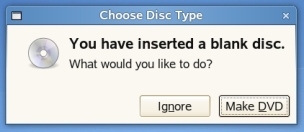
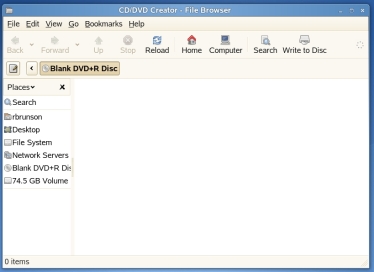
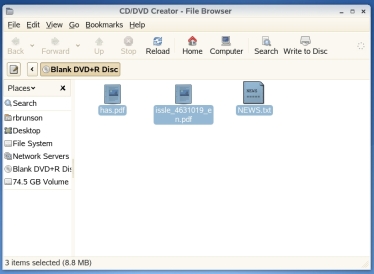
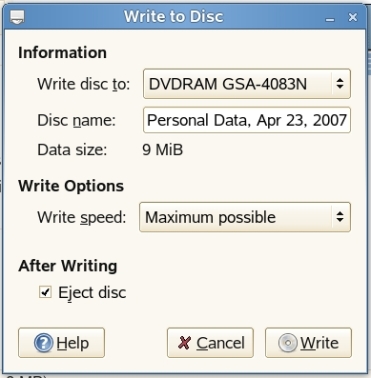
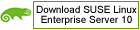
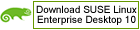




You must be logged in to post a comment.